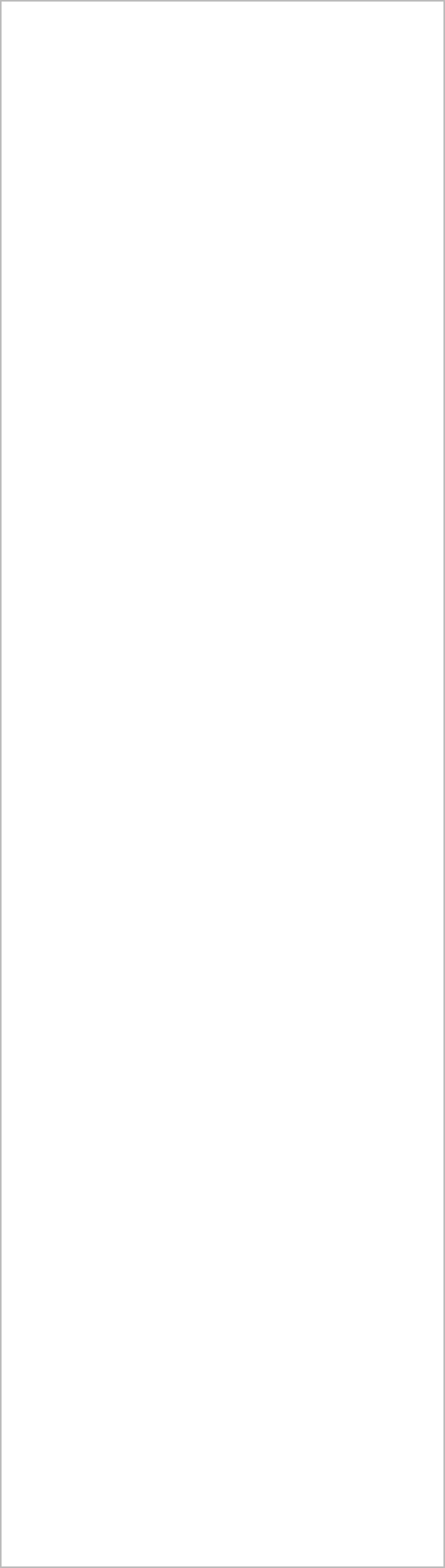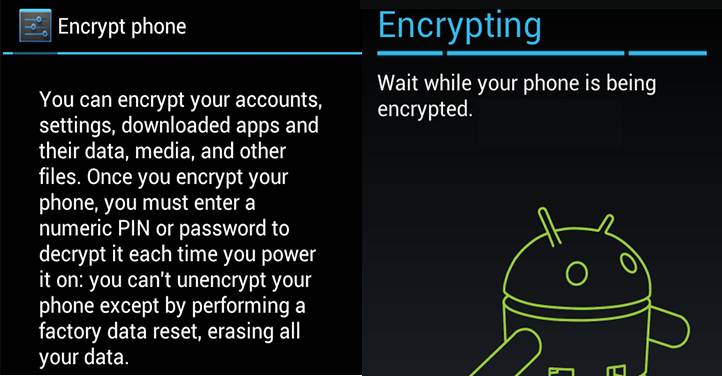How to encrypt your Android smartphone
People needed to use third-party apps to encrypt their phones back in the day. However, Google has recently made some dramatic changes to the Android OS, making the built-in encryption an interesting option, which can rival its competitors, and actually win the competition!
How does the encryption process work?
Encryption will make all your data unreadable to others. And since Android is based on Linux, it uses the same encryption code that's utilized for the Linux kernel. You can rest assured that the Linux developers know their craft.
Of course, as soon as you input the correct password, the data is decrypted and made available to you.
Who should use encryption?
Companies that work with sensitive data should always encrypt all their devices, including smartphones.
Latest Blog Posts
Copyright Sage Alliance
All Rights reserved




People like you and me should encrypt their phones if there's any chance of having them stolen. If a thief manages to steal your phone, he will have access to all your emails, passwords, personal information and pictures, and so on.
Are there any drawbacks?
Here are some of the things that you should consider before deciding to encrypt your Android smartphone.
a) Encryption slows down your device. It's a normal process, because the data has to be decrypted each time you input your password.
The speed decrease is especially noticeable if you have an older smartphone. Thankfully, new phones are fast enough, so people will not notice the slightly diminished performance. Hey, even the newest iPhone needs a second (or so) to recognize your face and unlock the device!
b) Encryption is irreversible. Yes, it's as bad as it sounds! Actually, it needed to be coded that way, to prevent villains from getting access to your phone, and then decrypting its data.
Still, you can always reset the phone to its factory settings, and then start over. Don't forget to make a backup of your data before initiating the reset process, though.
c) Encryption takes time. The more data you have gotten on your phone, the longer the wait.
If you're like me, you've got lots of apps, images and videos on your phone, so you will have to allow it to do its job for several hours, without interrupting it.
How to encrypt your Android phone
Begin by making sure that the phone is fully charged. You don't want to have it turned into a brick because the encryption process has stopped at 50%, due to a discharged battery.
It is true that newer Android versions will prevent the encryption process from running if the battery isn't fully charged, but it is best to keep your phone plugged into its adaptor during the process. It is known that all batteries can lose their charge level quickly, and if the encryption process lasts for several hours, terrible accidents can happen.
The encryption option can be found in your phone's Settings - Security menu.

On a side note, if your phone has an external storage card, you can encrypt it as well. It is important to know that this option isn't active by default, though.
The application allows you to encrypt accounts, apps, media, settings, and so on. Once you have started the process, the phone will display a progress bar, and will restart a few times. Let it do its thing until the process is over.
If you have set up a password, you will need to input it to access your phone. This is how you will get access to your phone from now on. You can disable the password, of course, but what's the purpose of having your phone encrypted, if anyone can get full access to the decrypted data?